原文:http://zirho.github.io/2016/06/04/hexo/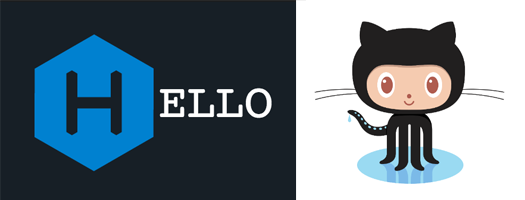
Hexo + Github = Blog
你只需要复制与粘贴下面的代码就可以创建一个博客了。
相关链接:
前提条件
安装Git
- Windows:下载与安装git。
- Mac:使用Homebrew,MacPorts或者installer安装。
- Linux(Ubuntu,Debian):
sudo apt-get install git-core - Linux (Fedora, Red Hat, CentOS):
sudo yum install git-core
安装Node.js
使用nvm安装Node.js是最好选择。
cURL:
Wget:
安装好nvm后,重新打开terminal然后运行下面的命令安装Node.js:
或者,下载并运行安装包。
安装Hexo
完成上面的安装后,你就可以使用nvm安装Hexo了:
创建一个github repository
你应该修改{blogname}为你最想要的词。
创建一个github repo并命名为{blogname}.githu.io。例如:zirho.github.io。
https://github.com/zirho/zirho.github.io
创建Github上的Hexo
创建一个博客
|
|
这将会生成一个{blogname}的文件夹与安装一些依赖文件。
安装主题
浏览这里获得一些比较酷的主题。
选择好之后,fork并定制它或者从theme信息中获取github repo url。
例如:https://github.com/ppoffice/hexo-theme-minos
复制 _config.yml.example 到 _config.yml
Some themes may differ on _config.yml.example file name
Refer to the theme docs
更新_config.yml去使用最新安装好的主题。(别混淆了主题配置文件)
找到theme属性并修改它。例如:theme: hueman
设置博客的部署信息
编辑根目录下的_config.yml。(注意别混淆了主题配置文件)
配置你想要的博客信息。
下面是我自己的一个例子。
添加下列代码到配置文件的底部用于部署到github repo 。
部署博客
|
|
到这里,你打开http://{blogname}.github.io可以浏览你的博客了。
添加源码到github repository(可选)
维护你的代码版本,你可以制造另一个分支并且push the commits。
发布新的文章
生成一篇新的文章
编写新文章
重新生成并发布博客文件
愉快的发布你的文章吧!